千锋教育-做有情怀、有良心、有品质的职业教育机构
千锋教育-做有情怀、有良心、有品质的职业教育机构
在某些情况下,升级仍然会存在依赖项的问题,比如使用python的pip进行selenium安装的时候会出现依赖异常。
一、升级依赖关系
使用 Python 的最重要变化是所需的最低版本,Selenium 4 将至少需要Python 3.7 或更高版本。
在python环境下,基于pip命令行做升级的话, 你可以执行:
1、在python3.7+环境下
执行如下命令会自动安装selenium4以上最新版。
pip3 install selenium
如果需要安装selenium3的相关版本,需要指定版本安装。
pip3 install selenium==3.14.0
如果在python3.7以上环境,但是pip版本在19以下,会出现依赖问题,而导致安装最新版selenium失败的问题,解决方法就是升级pip。
python -m pip install --upgrade pip
或者通过get-pip.py文件升级(私聊作者获取最新版),将其下载到本地:d:\get-pip.py
可以通过执行该文件升级pip,主要用于pip崩溃后的重装和升级。
python d:\get-pip.py
2、在python3.6环境下
执行如下命令会自动安装selenium3.14.0版本。
pip3 install selenium
二、新版本的差异
Selenium 4 移除了对旧协议的支持,并在引擎盖下默认使用 W3C WebDriver 标准。对于大多数情况,此实施不会影响最终用户,主要的例外是Capabilities和Actions类。
1、capabilities的更新
如果测试功能的结构不符合 W3C,可能会导致会话无法启动,以下是 W3C WebDriver 标准功能列表:
·browserName
·browserVersion(代替version)
·platformName(代替platform)
·acceptInsecureCerts
·pageLoadStrategy
·proxy
·timeouts
·unhandledPromptBehavior
上面列表中未包含的任何功能都需要包含供应商前缀。这适用于浏览器特定功能以及云供应商特定功能。例如,如果您的云供应商为您的测试使用build和name功能,您需要将它们包装在一个cloud:options块中(与您的云供应商核对适当的前缀)。
旧版本的写法(selenium3):
caps = {}caps['browserName'] = 'firefox'caps['platform'] = 'Windows 10'caps['version'] = '92'caps['build'] = my_test_buildcaps['name'] = my_test_namedriver = webdriver.Remote(cloud_url, desired_capabilities=caps)
新版本的写法(selenium4+):
2、定位元素方法的更新
from selenium.webdriver.firefox.options import Options as FirefoxOptionsoptions = FirefoxOptions()options.browser_version = '92'options.platform_name = 'Windows 10'cloud_options = {}cloud_options['build'] = my_test_buildcloud_options['name'] = my_test_nameoptions.set_capability('cloud:options', cloud_options)driver = webdriver.Remote(cloud_url, options=options)
旧版本的写法(selenium3):
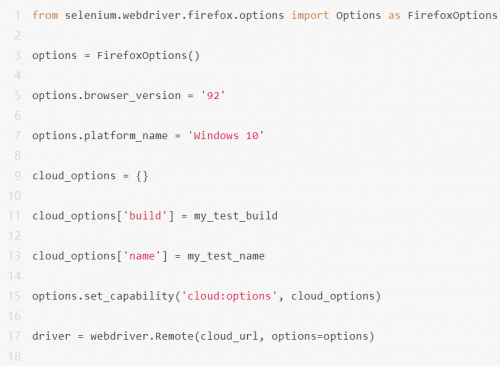
以上写法在selenium4中已经失效,不能使用。
新版本的写法(selenium4+):
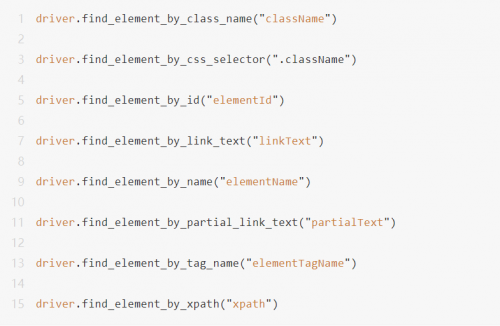
3、定位多个元素方法的更新
查找多个元素 使用find_elements*。
旧版本的写法(selenium3):
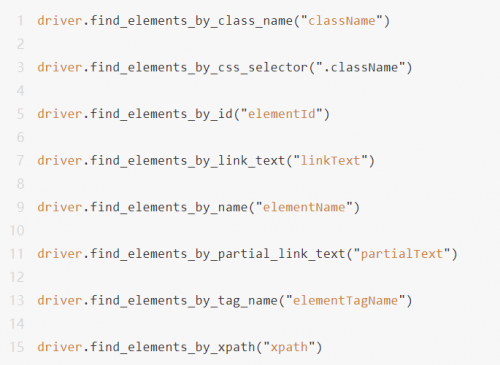
新版本的写法(selenium4+):
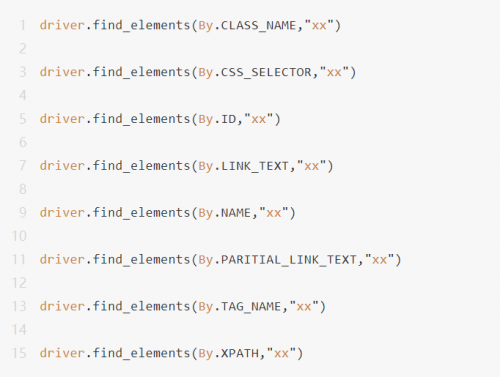
4、executable_path的更新
executable_path 已弃用, 请传递一个服务对象。
旧版本的写法(selenium3):
from selenium import webdriveroptions = webdriver.ChromeOptions()options.add_experimental_option("excludeSwitches", ["enable-automation"])options.add_experimental_option("useAutomationExtension", False)driver = webdriver.Chrome(executable_path=CHROMEDRIVER_PATH, options=options)
新版本的写法(selenium4+):
from selenium import webdriverfrom selenium.webdriver.chrome.service import Service as ChromeServiceoptions = webdriver.ChromeOptions()options.add_experimental_option("excludeSwitches", ["enable-automation"])options.add_experimental_option("useAutomationExtension", False)service = ChromeService(executable_path=CHROMEDRIVER_PATH)driver = webdriver.Chrome(service=service, options=options)
三、Selenium 4新增了相对定位
在Selenium 4中带来了相对定位这个新功能,在以前的版本中被称之为"好友定位 (Friendly Locators)"。它可以帮助你通过某些元素作为参考来定位其附近的元素。
现在可用的相对定位有:
·above 元素上
·below 元素下
·toLeftOf 元素左
·toRightOf 元素右
·near 附近
findElement 方法现在支持with(By)新方法其可返回RelativeLocator相对定位对象。
1、如何工作
Selenium是通过使用JavaScript函数返回对应元素的各种属性例如:右,左,下,上。
2、above() 元素上
返回当前指定元素位置上方的WebElement对象
from selenium.webdriver.common.by import Byfrom selenium.webdriver.support.relative_locator import locate_withpasswordField = driver.find_element(By.ID, "password")emailAddressField = driver.find_element(locate_with(By.TAG_NAME, "input").above(passwordField))
2、below() 元素下
返回当前指定元素位置下方的WebElement对象。
from selenium.webdriver.common.by import Byfrom selenium.webdriver.support.relative_locator import locate_withemailAddressField = driver.find_element(By.ID, "email")passwordField = driver.find_element(locate_with(By.TAG_NAME, "input").below(emailAddressField))
3、toLeftOf() 元素左
返回当前指定元素位置左方的WebElement对象。
from selenium.webdriver.common.by import Byfrom selenium.webdriver.support.relative_locator import locate_withsubmitButton = driver.find_element(By.ID, "submit")cancelButton = driver.find_element(locate_with(By.TAG_NAME, "button").to_left_of(submitButton))
4、toRightOf() 元素右
返回当前指定元素位置右方的WebElement对象。
from selenium.webdriver.common.by import Byfrom selenium.webdriver.support.relative_locator import locate_withcancelButton = driver.find_element(By.ID, "cancel")submitButton = driver.find_element(locate_with(By.TAG_NAME, "button").to_right_of(cancelButton))
4、near() 附近
from selenium.webdriver.common.by import Byfrom selenium.webdriver.support.relative_locator import locate_withemailAddressLabel = driver.find_element(By.ID, "lbl-email")emailAddressField = driver.find_element(locate_with(By.TAG_NAME, "input").near(emailAddressLabel))

上一篇
自动化测试会取代手工测试吗?下一篇
软件质量模型是什么?
相关推荐